How to turn any application portable and run from a USB drive
We will use a software called  Thinstall. Thinstall is an Application Virtualization Platform that enables complex software to be transformed into self-contained EXE files which can run instantly with zero installation from any data source. It creates a virtual operating system, a type of sandbox, around each “Thinstalled” application with it's own virtual registry and file system. Everything is good about Thinstall except it's price which is an outrageous $4,995. (What were they thinking when they priced that!). A fully functional 30 day trial version is available for download on request (even that can be a little difficult to obtain).
Thinstall. Thinstall is an Application Virtualization Platform that enables complex software to be transformed into self-contained EXE files which can run instantly with zero installation from any data source. It creates a virtual operating system, a type of sandbox, around each “Thinstalled” application with it's own virtual registry and file system. Everything is good about Thinstall except it's price which is an outrageous $4,995. (What were they thinking when they priced that!). A fully functional 30 day trial version is available for download on request (even that can be a little difficult to obtain).
Let us create a portable version of MS Office 2003
Thinstall requires you to have a clean PC, one that has been freshly installed with Windows. Also the application that you are converting into a portable one shouldn't be already installed in the machine. But don't worry, it works equally well with an old Windows system. I had MS Office 2003 on my system but I had it removed prior to this process and it worked with any problem. However, it might not work with all application. In that case, you can carry the following operations on a virtual PC.
1. Install Thinstall and run Setup Capture (the application's main executable). Click Start.
2. Select drive C and the drive where you plan to install the application (in this case, MS Office). If you want to install MS Office in drive C itself, then select only drive C.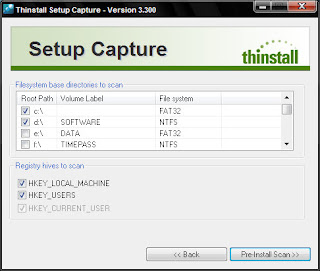
3. Click Pre-Install Scan and allow the program to complete scanning of the selected drives.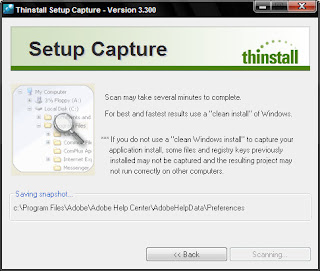
4. After it finishes scanning, install MS Office on your PC like you normally would.
5. After you have finished installing Office, click Post-Install Scan and again wait till it completes.
6. You will be now asked to select the executables that you wish to make portable. Select all the boxes from the list and click continue.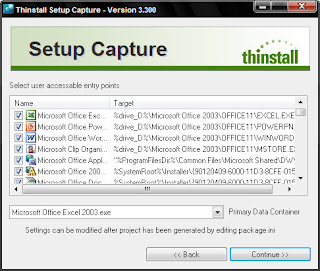
7. Finally you will asked to specify a path where you wish to store the files.
8. Now open the directory where the files were saved and run build.bat.
Thinstall will now create the portable files required and save them inside a folder named bin inside the same directory. Inside bin you will find the self contained exe files of MS Office. Copy this directory into your USB drive. Now you can run MS Office directly from the thumb drive.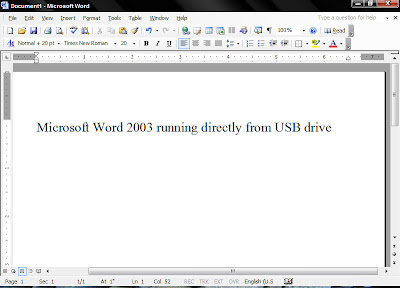
I even made a portable version of Photoshop CS2. Create as many portable applications you like!

About the Author
Write admin description here..
Get Updates
Subscribe to our e-mail newsletter to receive updates.
Share This Post
Related posts










Wat about the size of this apps?
ReplyDeleteIt is better to use PORTABLEAPPS ...less size ...more efficient....
Abhik Mitra
Microsoft Student Partner
www.princeoftech.spaces.live.com